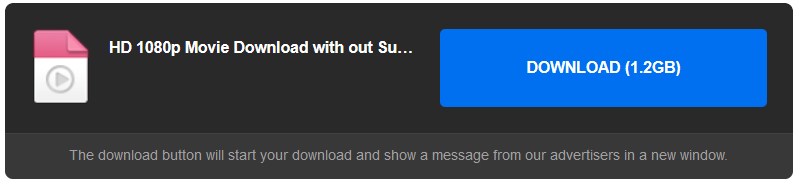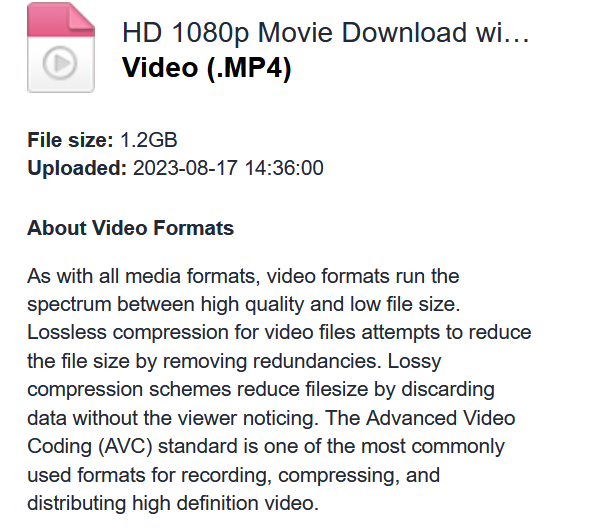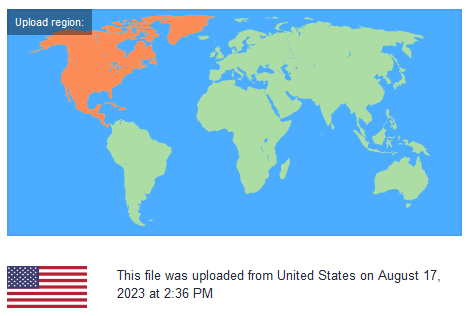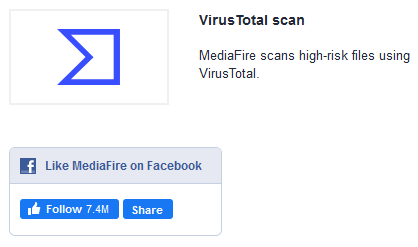Unveiling the Transformation: Converting 3GP to MP4 - A Comprehensive Guide
In the ever-evolving landscape of digital media, the need to convert files from one format to another has become increasingly common.
One such transformation that often takes place is the conversion of 3GP to MP4.
These file formats might seem like mere acronyms, but they carry a significant weight in the world of multimedia.
This article embarks on a journey to explore the intricacies of converting 3GP to MP4, offering a comprehensive guide for both beginners and tech enthusiasts.
Understanding 3GP and MP4 Formats
Before delving into the conversion process, it’s essential to understand the formats we’re dealing with – 3GP and MP4.
1. 3GP Format
3GP, which stands for Third Generation Partnership Project, is a multimedia container format designed specifically for mobile phones.
It was developed to accommodate smaller file sizes while maintaining an acceptable level of video and audio quality.
Due to its optimized compression, the 3GP format became a standard choice for recording, storing, and sharing videos on early mobile devices.
This made it ideal for minimizing storage usage and conserving bandwidth, crucial factors given the limitations of older mobile technology.
2. MP4 Format
MP4, short for MPEG-4 Part 14, is a versatile multimedia container format that gained immense popularity over the years.
It’s renowned for its ability to store a wide range of multimedia content, including video, audio, subtitles, and images, all within a single file.
This adaptability and compatibility with various devices and platforms led to MP4 becoming the preferred format for streaming, downloading, and sharing multimedia content on the internet.
Reasons for Converting 3GP to MP4
The need to convert 3GP files to MP4 arises from the evolution of technology and the changing demands of media consumption. Several reasons contribute to the preference of MP4 over 3GP:
1. Better Quality
As technology advanced, the demand for higher video and audio quality increased. MP4 supports higher resolutions and bitrates compared to the constrained 3GP format. This results in improved visual and auditory experiences for viewers.
2. Compatibility
While 3GP was developed for mobile devices, MP4 has achieved universal compatibility. It can be played on smartphones, tablets, computers, smart TVs, and gaming consoles. This compatibility eliminates the need to worry about whether a specific device supports the format.
3. Multimedia Inclusion
MP4 allows the incorporation of multiple streams of audio, video, and even subtitles into a single file. This feature enhances the user experience by providing options for different languages, audio commentaries, and more.
4. Editing and Enhancement
MP4 files can be easily edited using a wide range of multimedia editing software. This capability is crucial for content creators and editors who wish to enhance, trim, or add effects to their videos.
The Conversion Process: Step by Step
Converting 3GP files to the MP4 format involves several methods, each catering to different user preferences and technical proficiency levels. Here’s a comprehensive guide detailing three common methods:
Method 1: Online Converters
Online converters offer a user-friendly way to convert files without requiring any software installation. Follow these steps:
Select a Reliable Converter: Choose a reputable online converter such as OnlineConvert, Zamzar, or Convertio.
Upload the 3GP File: Locate and upload the 3GP file from your device.
Choose MP4 as the Output Format: Select MP4 as the desired output format.
Convert: Initiate the conversion process and wait for the file to be processed.
Download the MP4 File: Once the conversion is complete, download the newly converted MP4 file to your device.
Method 2: Desktop Software
Desktop software offers more control and features for conversion. Handbrake, FFmpeg, and Freemake Video Converter are popular choices. Here’s how to use Handbrake:
Download and Install Handbrake: Download and install Handbrake from the official website.
Open Handbrake: Launch the software and click on the “Open Source” button to load the 3GP file.
Choose Output Settings: Select the MP4 format as the output and customize settings like resolution, bitrate, and codec if desired.
Select Destination: Choose where you want to save the converted file.
Start Conversion: Click the “Start” button to initiate the conversion process.
Method 3: Using FFmpeg (Advanced)
For tech-savvy users, FFmpeg offers powerful command-line conversion. Follow these steps:
Download FFmpeg: Download and install FFmpeg from the official website.
Open Command Prompt/Terminal: Open the command-line interface on your system.
Navigate to FFmpeg Directory: Use the ‘cd’ command to navigate to the directory where FFmpeg is installed.
Run Conversion Command: Enter the command, replacing “input.3gp” with your file name:
ffmpeg -i input.3gp -c:v libx264 -c:a aac output.mp4Wait for Conversion: FFmpeg will process the conversion based on your specified settings.
Retrieve the MP4 File: Once the conversion is complete, locate the converted MP4 file in the same directory.
Conclusion
The transformation from 3GP to MP4 symbolizes the dynamic nature of multimedia technology. As quality, compatibility, and feature requirements evolve, the need for seamless file format conversions becomes paramount. Understanding the differences between 3GP and MP4, and mastering the art of conversion, empowers individuals to enjoy and share multimedia content without limitations. Whether you opt for online converters, desktop software, or advanced command-line tools like FFmpeg, the journey from 3GP to MP4 opens doors to a world of enhanced media experiences.